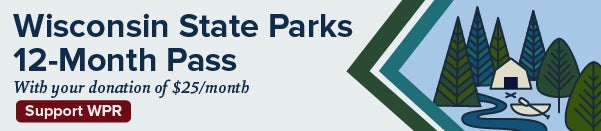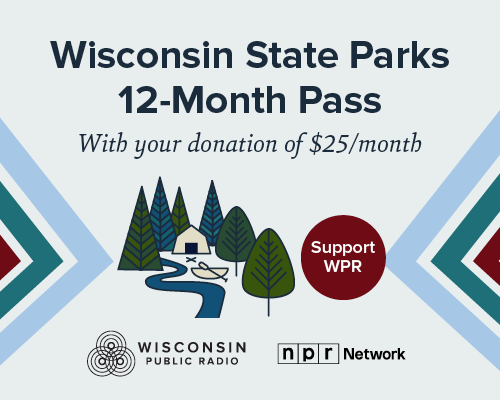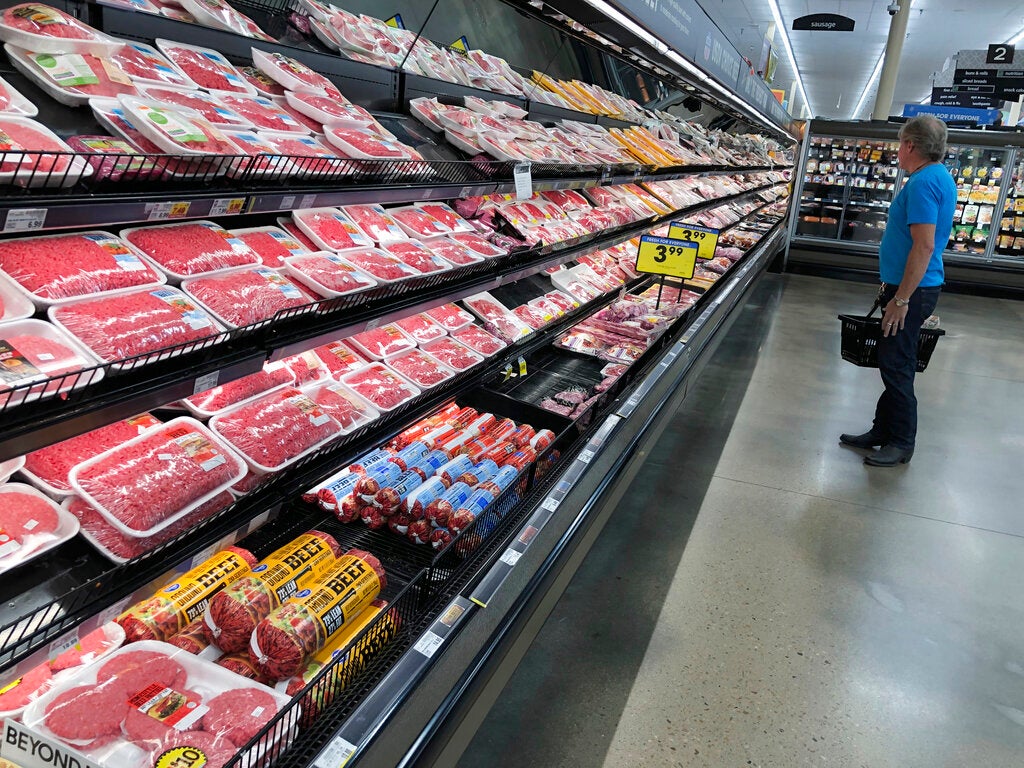FILTERED VIEW EDIT BAR FUNCTIONS
(Hover over a button for its name.)
Bold – Highlight text and click the Bold button to bold or un-bold it.
News with a little more humanity
WPR’s “Wisconsin Today” newsletter keeps you connected to the state you love without feeling overwhelmed. No paywall. No agenda. No corporate filter.
Italics – Highlight text and click the Italic button to italicize or un-italicize it.
Underline – Highlight text and click the Underline button to underline it or un-underline it.
Subscript – Highlight a character and click the Subscript button to make the character drop into a subscript (H2O) position or remove the subscript (H2O)
Superscript – Highlight a character and click the Superscript button to make the character rise into a superscript (33) position or remove the superscript (33). (Note that the line spacing may change)
Align Left – Highlight text and click the Align Left button to align it to the left on the page or block.
Text Aligned Left
Center – Highlight text and click the Center button to align it to the center on the page or block
Text Centered
Align Right – Highlight text and click the Align Right button to align it to the right on the page or block.
Text Aligned Right
Insert/Remove Bulleted List – To enter a bulleted (unnumbered) list, click the Insert Bulleted List button and enter the first item followed by a <RETURN> command. Every entry will be a new bulleted item. End the list by entering an empty entry. If you have sub entries, use <TAB> command to drop to the next level. To return to the previous level, use the <SHIFT + TAB> combination. To remove the bullets, highlight the list and click on the Insert/Remove Bulleted List button.
- item
- next item
- Item
- secondary item
- tertiary item
- secondary item
- Next Item
- secondary item
Insert/Remove Numbered List – To enter a numbered list, click the Insert Numbered List button and enter the first item followed by a <RETURN> command. Every entry will be a new numbered item. End the list by entering an empty entry. If you have sub entries, use <TAB> command to drop to the next level. To return to the previous level, use the <SHIFT + TAB> combination.To remove the numbered list, highlight the list and click on the Insert/Remove Numbered List button.
- First item
- Second Item
- First Subitem
- Second Subitem
- Third Item
Increase/Decrease Indent – This is usually used to add or remove indent to a paragraph. Highlight the entire paragraph and click the Increase Indent button. Multiple indents will shift the paragraph further to the right. Remove the indent by highlighting and clicking the Decrease Indent.
Now is the time for all good men to come to the aid of their party. Now is the time for all good men to come to the aid of their party. Now is the time for all good men to come to the aid of their party. Now is the time for all good men to come to the aid of their party. Now is the time for all good men to come to the aid of their party. Now is the time for all good men to come to the aid of their party. Now is the time for all good men to come to the aid of their party. Now is the time for all good men to come to the aid of their party.
Block Quote – This option will also shift a paragraph to the right but will add a distinctive bar graphic on the left and italicize the text. Highlight the paragraph and click the Block Quote button.
Now is the time for all good men to come to the aid of their party. Now is the time for all good men to come to the aid of their party. Now is the time for all good men to come to the aid of their party. Now is the time for all good men to come to the aid of their party. Now is the time for all good men to come to the aid of their party. Now is the time for all good men to come to the aid of their party. Now is the time for all good men to come to the aid of their party. Now is the time for all good men to come to the aid of their party.
Pull Quote – This option doesn’t work in Filtered HTML.
Now is the time for all good men to come to the aid of their party. Now is the time for all good men to come to the aid of their party. Now is the time for all good men to come to the aid of their party. Now is the time for all good men to come to the aid of their party. Now is the time for all good men to come to the aid of their party. Now is the time for all good men to come to the aid of their party. Now is the time for all good men to come to the aid of their party. Now is the time for all good men to come to the aid of their party.
Cut, Copy, Paste, Paste as Plain Text, Paste from Word, Remove Format – These features allow you to cut or copy text and then paste it to another location in your body text. It can also be used to copy formatted text from websites or word documents by adding them to your clipboard, and then pasting them into your Body Text. In this case, if you simply use Paste, any additional formatting will be included with the text. If that’s unwanted you can use Paste as Word which will attempt to paste it in a format similar to the Word format by pasting the ext into a dialog box. Or you could use Paste as Text which also opens a dialog box so you can paste your clipboard into the box and then click OK which strips all styles from the text including links. If all else fails, you can highlight the text and click on Remove Format.
Paste directly from a website – example:
CAD Books
This is the official Chapter a Day booklist. It contains information on every book read on WPR’s Chapter a Day© in the past thirty-four years! It also reveals upcoming book selections. You can search books by title and author.
Paste the same text using Paste as Plain Text – example:
CAD Books
This is the official Chapter a Day booklist. It contains information on every book read on WPR’s Chapter a Day© in the past thirty-four years! It also reveals upcoming book selections. You can search books by title and author.
Select All – it selects all the text in your body field. You can deselect the highlighting by clicking anywhere in the body field.
Undo/Redo – If you make an error in your entry, you can undo the last entry. You can use it multiple times. If you go too far, you can redo entries. Entries are usually considered to end with <RETURN> or end-of-line keys.
Find – A dialog box will open and ask what text you’re looking for. You can look for matches with exactly the same case, or match only whole words rather than partials – for example, match “on” and not “onward” You can click the FIND button repeatedly to locate the next matching word. (Note the “Match Cyclic” option doesn’t appear to function and must be left on.) Note that this editing feature also includes a Replace option. You can replace all words or phrases with a new one, either once or in all cases of a match.
Example of replace option – Original text.
Now is the time for all good men to come to the aid of their party. Now is the time for all good men to come to the aid of their party. Now is the time for all good men to come to the aid of their party. Now is the time for all good men to come to the aid of their party. Now is the time for all good men to come to the aid of their party.
Example of replace option – Highlight paragraph then Replace “whole words “men” with “men and women”.but use just “Replace” several times until it can’t locate another match. If you use “Replace All” it ignores your highlighting and replaces every instance everywhere in the body text!
Now is the time for all good men and women to come to the aid of their party. Now is the time for all good men and women to come to the aid of their party. Now is the time for all good men and women to come to the aid of their party. Now is the time for all good men and women to come to the aid of their party. Now is the time for all good men and women to come to the aid of their party.
Add Media – Doesn’t work properly in Full HTML format. No scaling, very few image options.
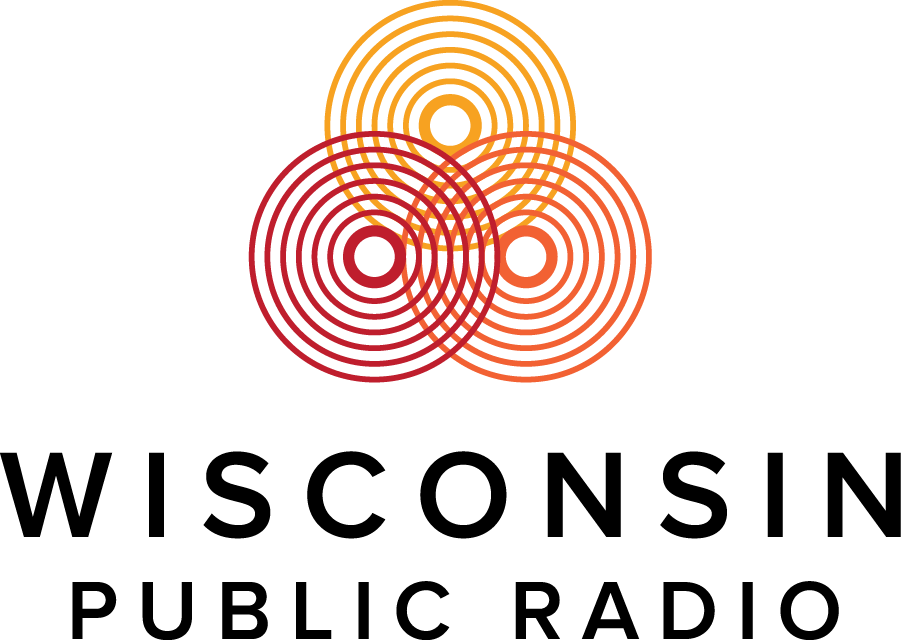
| TEST1 | 10 |
| TEST2 | 11 |
| TEST3 | 1 |
Wisconsin Public Radio, © Copyright 2025, Board of Regents of the University of Wisconsin System and Wisconsin Educational Communications Board.