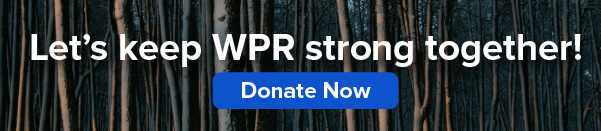Featured in this Show
-
Is Your Computer Getting Slower? Notifications Might Be To Blame
It’s pretty common for computers to start slowing down over time, an occurrence that can be frustrating at best and costly in time and money at worst. According to a computer consultant with InfoStar.com, there’s a culprit for that slowdown that may come as a surprise to many users: operating system and software update notifications.
Peter Greene said it might be easy for users to intuit that system and software updates themselves can bog down a computer. However, it’s not quite so obvious that notifications for those updates also have an impact on computer speed.
Greene likened it to someone knocking at the door. If someone is inside their home working on something, they are going to be distracted every time a visitor knocks. The same thing happens when update notifications are sent to a computer.
“Notifications are being sent to it — they’re knocking at the door, and the computer is trying to pay attention to it … Your door is constantly getting knocked on and the computer is trying to think about it, and saying ‘I’ve got to check with my owner’ about that,” Greene said.
Greene said to prevent slowdown from update notifications, there are two basic options. One is to simply turn the notifications off. However, the risk when updates are out of sight is that they’ll also be out of mind.
That might be all right in some situations, Greene said. Software manufacturers send notifications of updates at different intervals. Adobe, for example, sends a notification every time there is even a small update to one of their products.
“It’s a rolling process, and the manufacturer says ‘Oh, I’ve got to alert my users.’ But I don’t like getting bugged that often, so I turn that off,” Greene said.
Greene said that specific notifications can usually be turned off by going into a software’s preferences and finding the box to uncheck to turn it off.
The other option is to leave the notifications on and to act on them as soon as they come in. Greene said that when an update is available, the computer will often ask if it should run the update when the computer is restarted. Going back to his earlier point, he clicks no so that the computer is not in a holding pattern of being aware of the update but not acting on it right away.
“When I want to run it, I’ll go to it … I don’t need it to occupy resources when the computer starts up, so I eliminate that,” Greene said.
Instead, he goes to that update directly and runs it as soon as possible when it’s convenient.
For Windows users, Greene recommended MSConfig as a resource. The system reconfiguration tool allows the user to see what programs are being started when the computer boots up and can perform some diagnostics to identify problematic programs and files.
Some of the programs that automatically open on startup are things like anti-virus software, which Greene said should not be disabled since it offers ongoing protection, and its updates could be important.
One of the advantages of a tool like MSconfig, Greene said, is that it can give the user a much better idea of how many notifications may be lurking in the background.
“Do you want to get notified by HP about your printer updates? If your printer’s working fine, probably not. Do you want to get notified by Google about a tool bar or search update? I don’t think it’s really necessary. And all of those notifications start adding up,” Greene said.
Episode Credits
- Larry Meiller Host
- Judith Siers-Poisson Producer
- Peter Greene Guest
Wisconsin Public Radio, © Copyright 2025, Board of Regents of the University of Wisconsin System and Wisconsin Educational Communications Board.