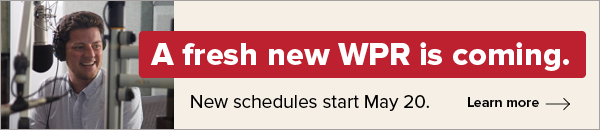Larry Meiller learns what to do if your computer crashes and all you see is an ominous blue screen. Plus, this month’s list of useful web sites.
Featured in this Show
-
Users Can Deal With Blue Screen Before, After Crashes
Computers are a part of everyday life and many people have come to count on that both at home and at work.
But, few things strike fear into the heart of a user more than a blank, blue screen.
Peter Greene, an independent computer consultant, provides computer support and resources at InfoStar.com. He said that sometimes, there are error messages that go with the blue screen “and you try to decipher them,” maybe with the help of an Internet search. Greene said that in those cases, “it might be a device-driver conflict, or it could be a system update that created the bump in the road.”
One way to head off those problems is good maintenance of the computer system as a preventative. He said that it doesn’t have to be optimal performance necessarily, but “performing at a good level for what you have in front of you.” Greene recommended a utility program like CCleaner that will scan and repair problems. Those issues are most often related to files that are no longer valid or present “and the system is spending time looking for them and trying to deal with them.”
Greene described programs like CCleaner as a “behind-the-scenes cleanup where you get rid of those and the system is no longer wasting valuable CPU time and memory to deal with nothing.”
Greene also recommended making sure that Windows System Restore is turned on. He said that the program can be found under “Accessories” and then “System Tools.” Alternately, go to the Windows “Start” icon in the lower left corner of the computer screen and left click. Then, right click on “Computer” in the menu. Choose “System Protection” from there.
However, users might want to reallocate the amount of space that is dedicated to the system restore. Greene explained that “by default, the system when it’s set up, takes up as much as 12 percent of the hard drive. That’s a lot of space.”
Greene also recommended the Microsoft Fix it Solution Center, which he said has been around for a long time.
“You can actually visit a website that Microsoft has put up that interacts with your computer,” he said.
Greene said that a user tells the site what problem they’re having “and it will download a gadget or an app that they’ve created to deal with the issues on your system. And it will try and see if it can find a way to work on the problem for you.”
Windows also has what it calls the Systems File Checker. Greene said that it “compares what you have on your system and the integrity of those operating system files with what they really should be. So, if something’s gotten corrupted, it will go through and check and validate, and tell you if it can actually fix the problem with those files.” Greene said that the Systems File Checker needs to be triggered at the command prompt in Windows and the command is “SFC /scannow.”
Greene said that the check disk command is also useful. But to do the job thoroughly, it needs to be done on a restart.
Finally, in his current list of useful websites, Greene included 52 Windows problems and solutions that include quick fixes for problems in XP, Vista and Windows 7.
A word of warning: Blue-screen crashes aren’t always able to be fixed. Greene said that it can be a hardware problem including memory, a hard drive failure, video issues or bad motherboards.
“If you’re really frustrated and stumped and it’s a problem that you can’t really function with the software that you’ve got going … and if you feel like your data’s being compromised,” then it may time to bring in the pros.
Episode Credits
- Larry Meiller Host
- Judith Siers-Poisson Producer
- Peter Greene Guest
Wisconsin Public Radio, © Copyright 2024, Board of Regents of the University of Wisconsin System and Wisconsin Educational Communications Board.